Launcher preferences
How do I access the launcher preferences?
- Click the "Preferences" button (one with three stripes)
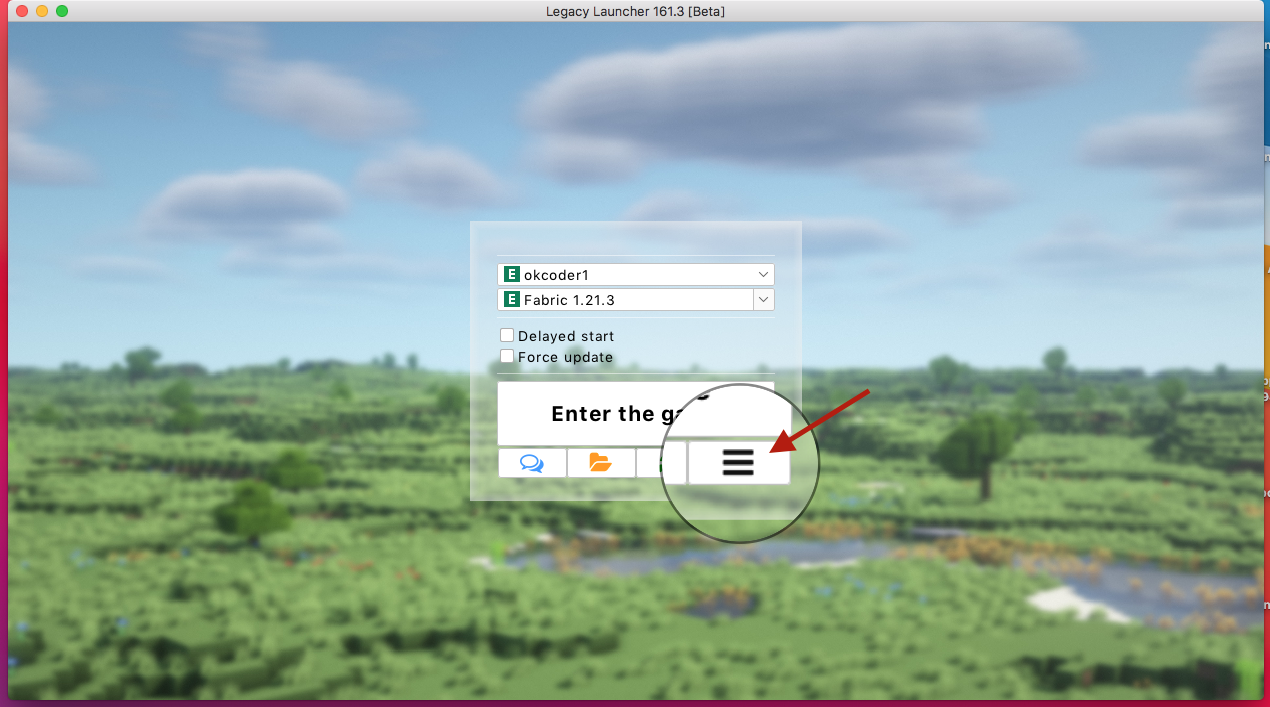
- Select the "Launcher & game preferences" item
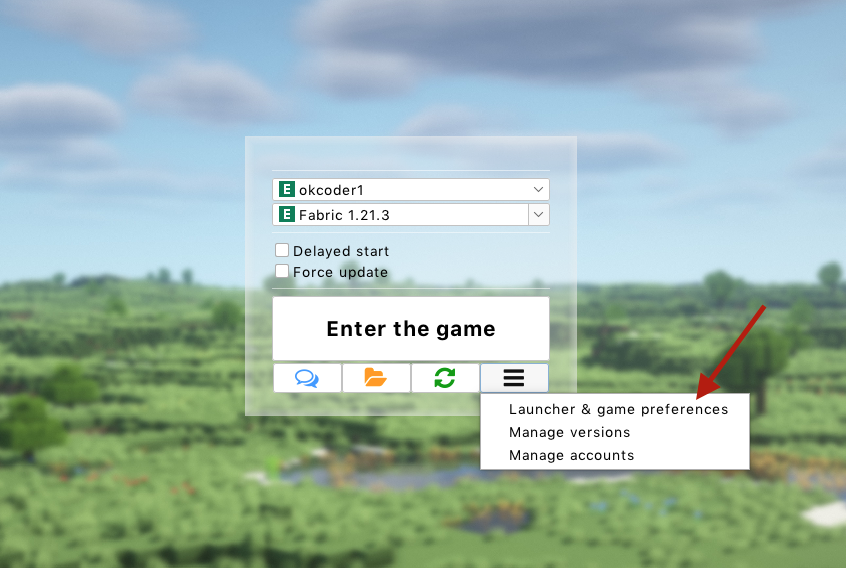
Preferences description
"Minecraft" tab
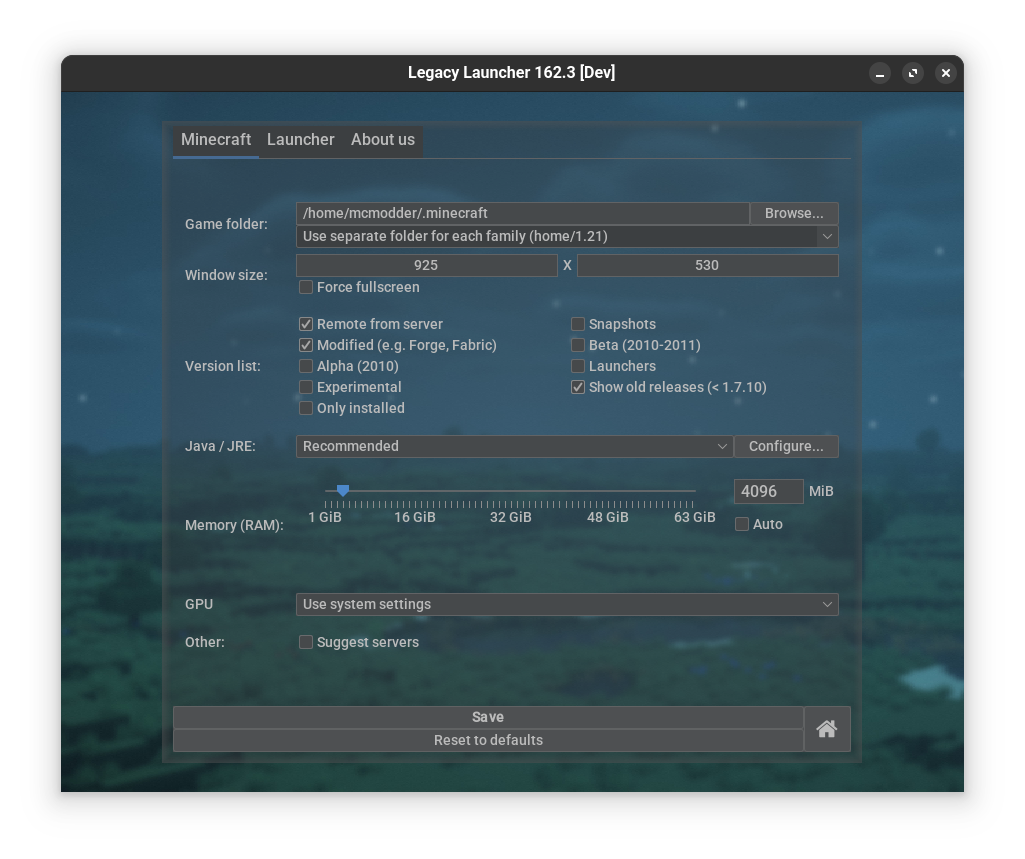
- Directory: game data folder path
- You can enable Subfolders feature
- Resolution: game window size at startup
note
This setting does not affect the fullscreen resolution
- Fullscreen: force fullscreen mode for the game
note
Disabling this setting does not disable fullscreen in game settings
- Version list: selects displayed Minecraft versions
- Remote from server: download a list of available versions from online sources
- Modified: Show modified game versions (with pre-installed Forge, Fabric, OptiFine...)
- Alpha: Show Minecraft Alpha (released about 2010)
- Beta: Show Minecraft Beta (released in 2010-2011)
- Show old releases: Show releases before 1.8
- Snapshots: Show snapshots (unstable, preview game versions)
- Experimental: Show experimental snapshots (e.g.
combat test) - Launchers: Show other launchers (unused)
- Only installed: Hide non-installed Minecraft versions
tip
When enabled, new versions should be installed using "Manage versions" menu (accessed with "Preferences" button)
- Java/JRE: select the Java version used to launch the game
- Recommended: Launcher will automatically download and use the Mojang recommended Java version
tip
You can customize recommended Java versions
- Current only: Launcher will use the same Java executable used for starting the launcher
- Custom: Select custom java by providing a path to
bin/javaorjavaw.exeJRE executable
- Recommended: Launcher will automatically download and use the Mojang recommended Java version
- Memory (RAM): select the amount of RAM allocated to Minecraft
tip
You can enter any value in the text box to the right of the slider
- Auto: allows the launcher to change the amount of allocated RAM on its own
- GPU: Select GPU used to run Minecraft
note
This option is only shown on compatible systems
- Use system settings: system settings will be used
- Use integrated GPU: launcher will force integrated GPU to be used
tip
Using an integrated graphics card will often result in a significant drop in game performance, but will save laptop battery and reduce device heating
- Use discrete GPU: launcher will force dedicated (high-performance) GPU to be used
- Ely.by skins: use Ely.by skins in the game
info
This option is respected only for "w/o password" accounts This option was moved to "W/o password" account settings in "Manage accounts" menu in 161.0
- Suggest servers: allows the launcher to add recommended servers to the in-game "Multiplayer" menu
note
There are no recommended servers for non-RU/non-CIS countries at the moment of writing
- Use GameMode: enable GameMode optimizations on game launch
note
This option is only shown on compatible systems
"Launcher" tab
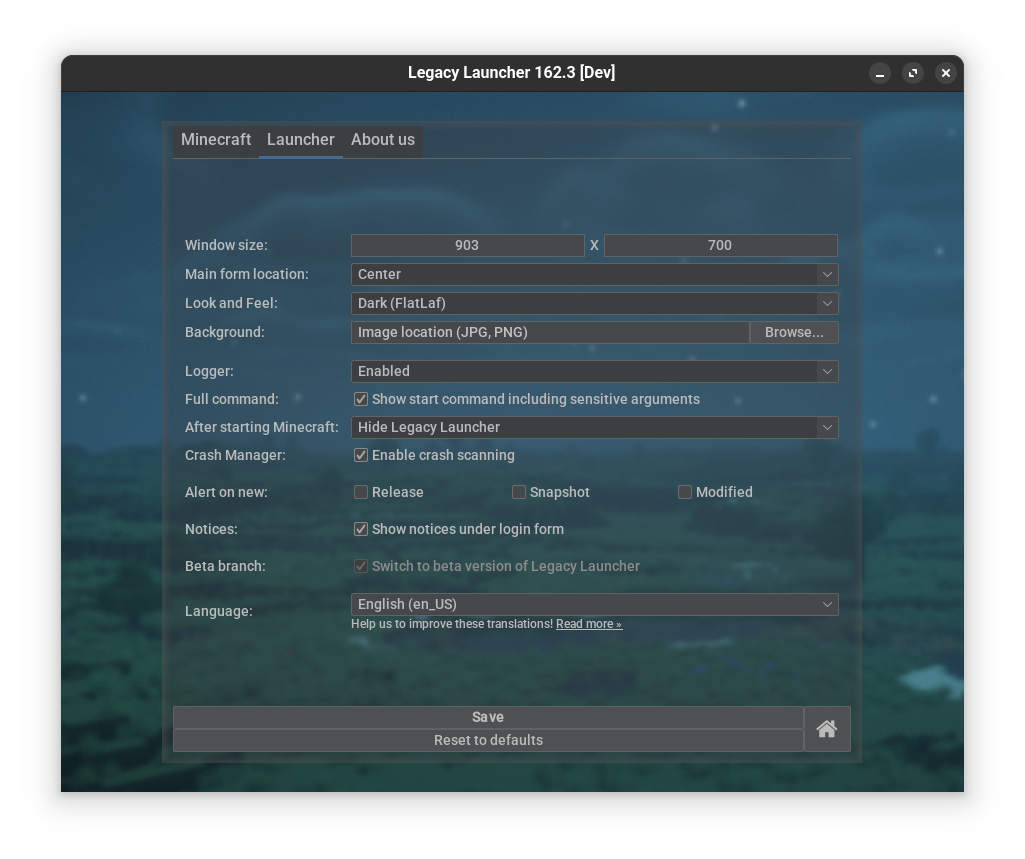
- Window size: launcher window size
- Font size: launcher font size
warning
We do not recommend using this option. Use HiDPI feature instead. This option was removed in 161.0
- Main form location: main (login) form position
- Look and Feel: theme selector
- Dark, Light: select basic dark or light theme
- Auto: automatically select theme based on system settings
- Use system L&F: use Java default L&F
- Don't change L&F: disable any theming
tipYou can customize launcher themes
- Background: set custom background image. Supported image formats are
jpgandpngtipIf you're using a JRE with built-in JavaFX the launcher will allow you to set a mp4 video as background
- Logger: enables debug logger (with launcher and game debug messages)
- Full command: when disabled hides non-essential Minecraft launch arguments in logger messages
- After starting Minecraft: select launcher action to be executed after starting the game
- Hide Legacy Launcher: hide launcher window and open it back when the game is closed
- Close Legacy Launcher: fully close the launcher. Logger and Crash Manager will not be able to function
- Do nothing: do nothing, launcher window will stay open
danger
We do not recommend using this option for the purpose of running multiple game clients from a single instance of the launcher
- Crash Manager: enables crash analyler that will suggest possible solutions to the most common problems
- Alert on new: launcher will display a message with a list of releases, snapshots and modified versions that have been released (or updated) since the launcher was closed.
- Notices: show ads and announcements under the login form
- Beta branch: allows upgrading the launcher to the latest beta version
- Language: selecting the interface language used in the launcher. Does not affect the game
"Java/JRE" menu
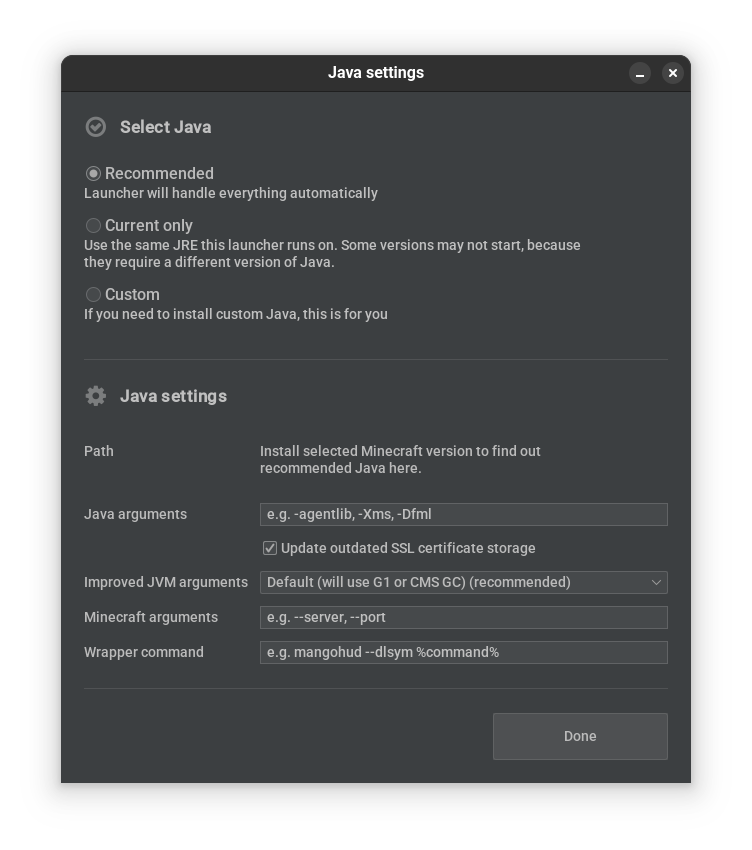
- Select Java: select the Java version used to launch the game
tip
This option is identical to the setting located on "Minecraft" tab
- Java settings
- Path: path to used Java executable
- Java arguments: JVM (Java) arguments, e.g.
-Xmxor-Xms- Update outdated SSL certificate storage: Swaps the root certificate store in older versions of Java with an up-to-date one via Java arguments
noteThis function does not modify Java files.
The certificate store used by the current (i.e., the one on which the Launcher is running) version of Java is considered up-to-date.
This feature swaps the certificate store only if the current Java is newer than the Java used to launch the game. - Optimized arguments: in addition to specified Java arguments adds built-in Java optimization arguments
info
If selected GC does not meet usage requirements, default settings will be used
- Disable - disables this feature. Not recommended unless you're using custom Minecraft arguments set.
- Default - will use G1 GC when applicable and fall back to CMS. G1 will be used for powerful PCs for Java 8 and newer, and for all PCs for Java 11 and newer.
note
This option is identical to an old "Optimized arguments" checkbox.
- Force G1 GC - forces G1 GC to be used when possible. Requires Java 8 or newer.
- Force Shenandoah GC - forces Shenandoah GC to be used when possible. Requires Java 11.0.9 or newer.
note
Shenandoah GC may reduce game stuttering when running GC. Large RAM allocation recommended.
tenuringexperiment may improve performance even more - Force ZGC - forces ZGC to be used when possible. Requires Java 15 or newer and Windows 10 build 17134 or macOS/Linux.
info
ZGC claims to be a "revolutionary" garbage collector and does not allow stutters more that 1ms long. In theory it should be the best GC for running Minecraft
warningZGC may cause wrong used RAM calculations in Task Manager. Also, some stuttering may occur for the first minutes of playing
- Minecraft arguments: Minecraft arguments, e.g.
--serveror--fullscreenHow do you figure out where to put the argument?JVM arguments usually start with one hyphen.
Minecraft arguments usually start with two hyphens. - Wrapper command: command used to "wrap" Minecraft. Useful for tools like MangoHUD or Gamemode